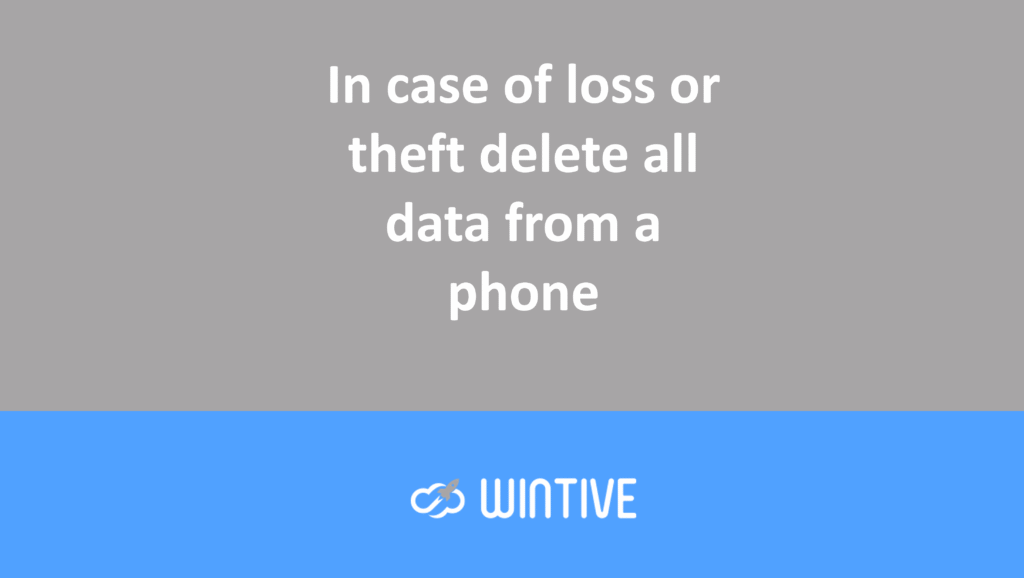Easily set up appointments online.
Microsoft Bookings is often an overlooked application in the 365 suite.
It allows you to automate online appointment booking, using your Outlook calendar.
You might ask, what’s already included in my 365 (business) subscription?
Well, yes, for many businesses, 365 is limited to One Drive, SharePoint, Exchange, and Teams. But other very useful features are available, so I suggest you cover this topic in less than 5 minutes of reading!
What is online appointment booking?
Simple, you have a website, one of your visitors chooses an available slot and presto: you and your visitor receive an appointment confirmation.
This saves time on both sides, automating a task that is often done manually:
- Answering a call,
- Consultation of the schedule,
- Appointment confirmation, customer reminder,
- Change of time…
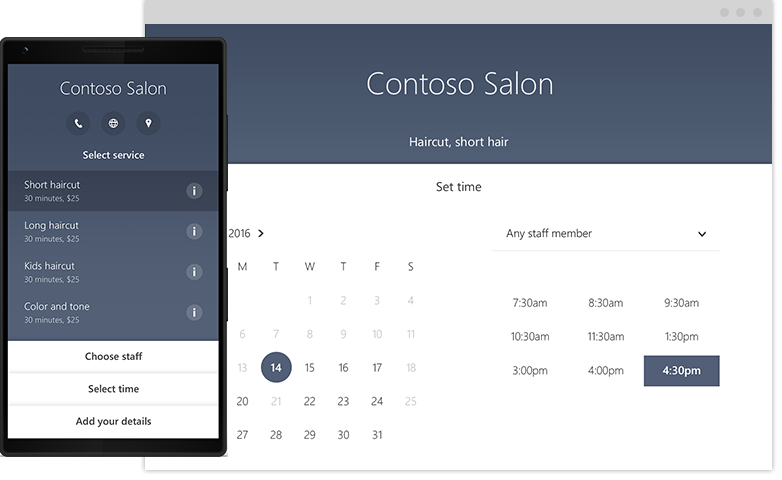
You will find the presentation of the application under the following link: Microsoft Bookings
What features are available in Microsoft Bookings?
There are many!
From managing a single calendar to managing different services offered by multiple employees, you can do almost everything from the interface:
- Employee management (working hours, vacations)
- Service management (Services, time margin between appointments, integration with Teams, message personalization, delay when changing hours)
- Booking page configuration (logo, themes)
- Manual booking (Very useful for making appointments in real time)
There is also an app that allows you to centralize everything from your phone.
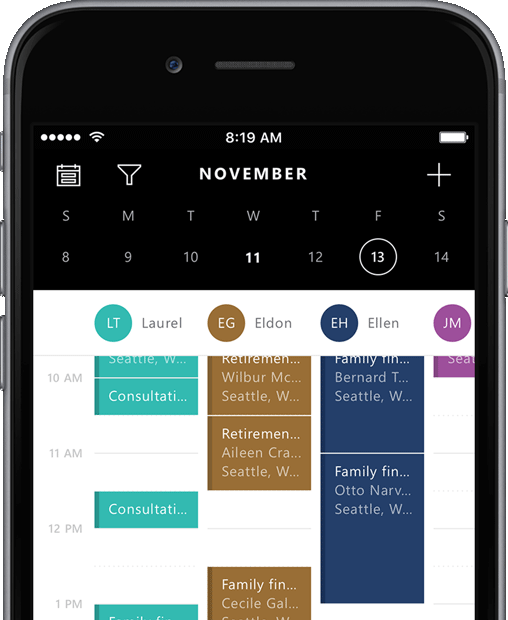
The only thing missing is online payment management.
Microsoft offered this for a while but ultimately decided to remove it. Too bad!
How to set up Microsoft Bookings?
First, you’ll need a 365 environment and at least a Microsoft 365 Business Standard license.
Log in to your environment (www.office.com) and click on the Bookings app.
Then click “Download” and you’ll begin setting up the app:
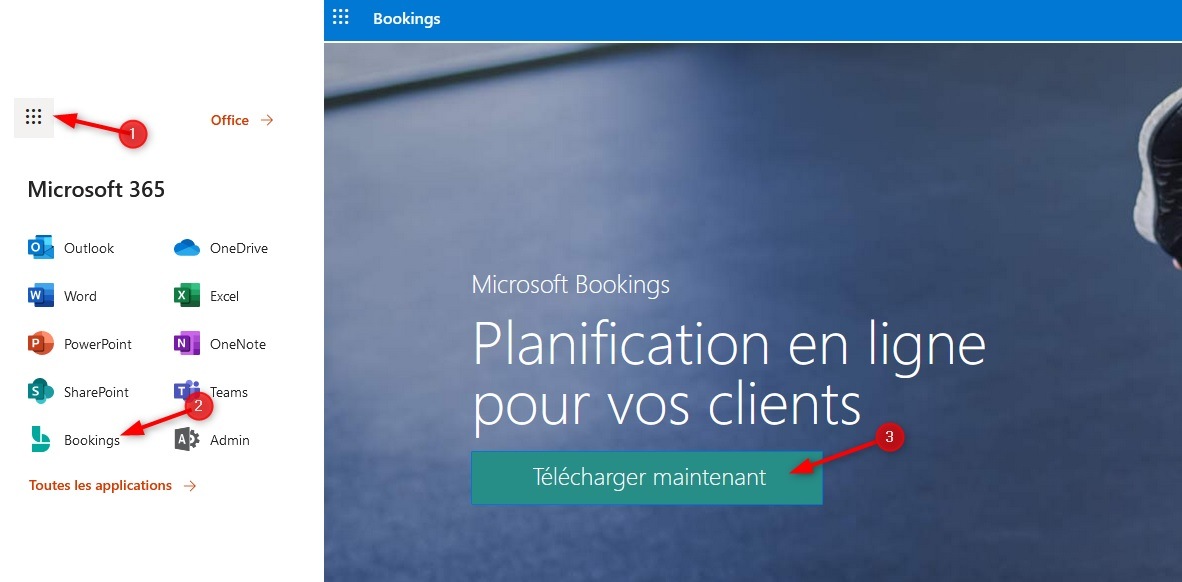
Click “Add Calendar” then enter your business name
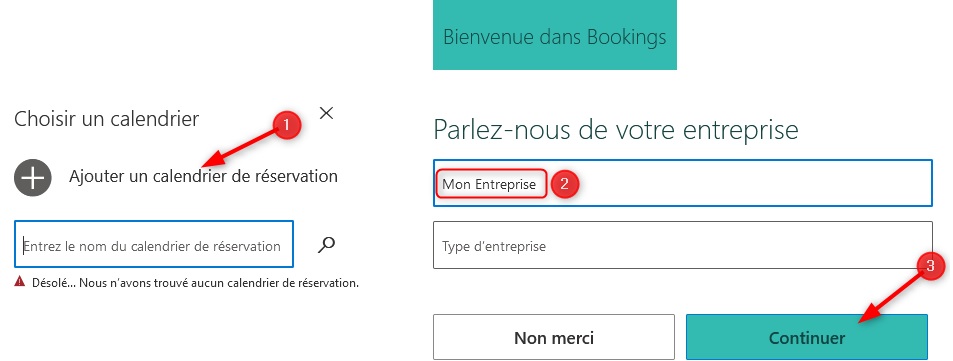
You will now arrive at the Bookings interface. I invite you to begin the configuration using the menu on the left!
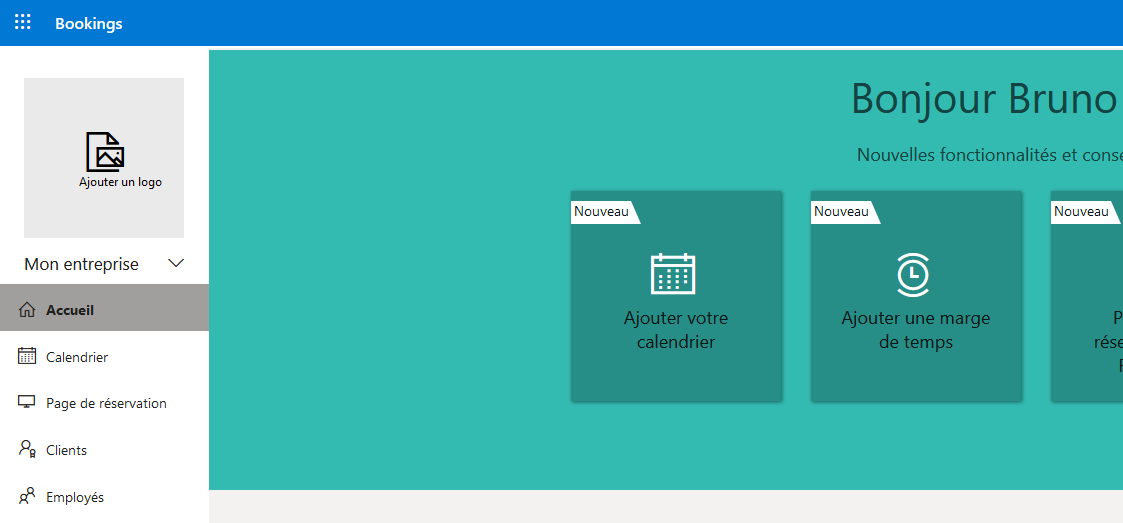
You will need to define your services, your working hours, your employees, the communication messages…
If you are interested in going further, here is the Microsoft documentation: Configuring Microsoft Bookings
Once your configuration is complete, I advise you to test your appointment booking before publishing the page on the internet.
So, should I take the plunge?
Of course! I’ve already taken the step, and I’m glad I did because it’s already led to several contacts.
And since I was already using 365, the setup was quick.
The good thing is that it is also possible to use this feature only within a company. (Requiring a login) You will therefore have the possibility of automating appointment scheduling internally and according to your ideas!
I think this tool can adapt to many sectors without having to invest in a more expensive solution.
With that, you know what you have to do! Thank you for your attention and have a great day!