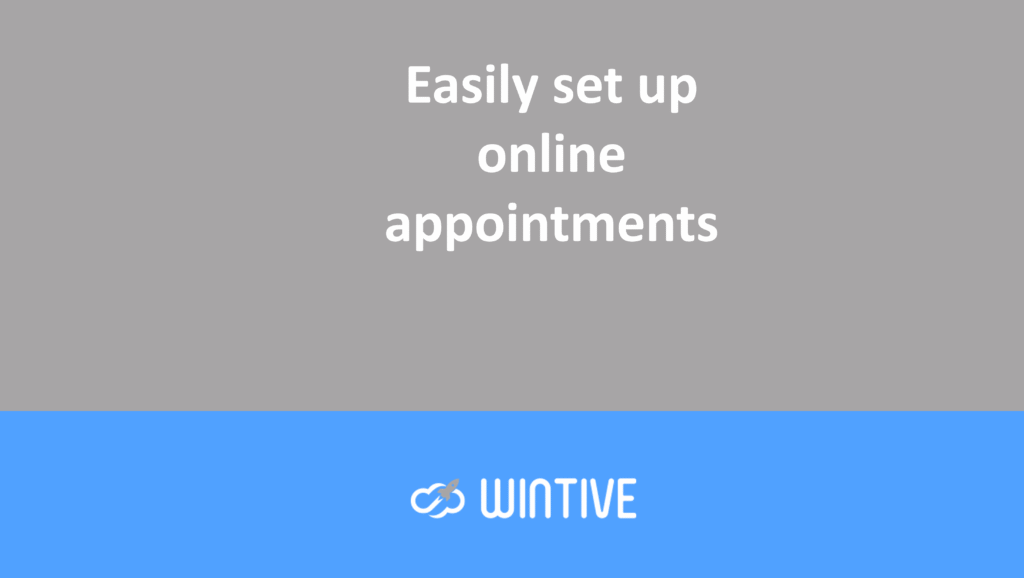The Microsoft 365 architecture builds on Office 365 and offers the following benefits:
- Data locality : User mailbox data adheres to Microsoft 365 data regionality commitments. In other words, user mailbox data is stored in the region where the customer is located (or mailbox in the case of a multi-site customer).
- Device ID : Each Outlook for iOS and Android login registers in the Microsoft 365 console. The latter can manage the device ID as a single login.
- Modern Authentication (OAuth) : Outlook leverages modern authentication (OAuth) to protect user credentials. Outlook authentication includes a security mechanism for accessing Microsoft 365 data without ever touching a user’s credentials. When signing in, the user authenticates directly to an identity platform (Azure AD or an on-premises identity provider like ADFS). They then receive an access token that grants Outlook access to the user’s mailbox. At no time does the service have access to the user’s password in any form.
- Enterprise Mobility + Security Suite Support : Customers can use Microsoft Enterprise Mobility Security (EMS). This enables Intune Conditional Access and App Protection policies. These policies control and protect corporate data on mobile devices.
In the Microsoft 365-based architecture, Outlook for iOS and Android uses native Microsoft synchronization technology.
Webmail Login
Username = [your_email_address]
Password = [your_password]

Configure Outlook 2016, 2019, 2021 PC
In Outlook, go to “File” then “Add Account”

Then click next, the server settings will be detected automatically. (A Microsoft window may ask you for the password again, you will enter it.
Configure Outlook 2016, 2019, 2021 Mac
In Outlook, click on preferences then “Account”
Select Exchange Office 365

Fill in the “Username” and “password” fields:

Set up iPhone
Go to Settings > Mail > Add Account > Microsoft Exchange. Enter your email address.

Connect to the Exchange server. The username is the email address:

Synchronize your content:

Configure Android
Go to “Settings” then “Accounts and backups” and finally “Account management”.

Click on “Add an account” then on “Microsoft Exchange Active..” :
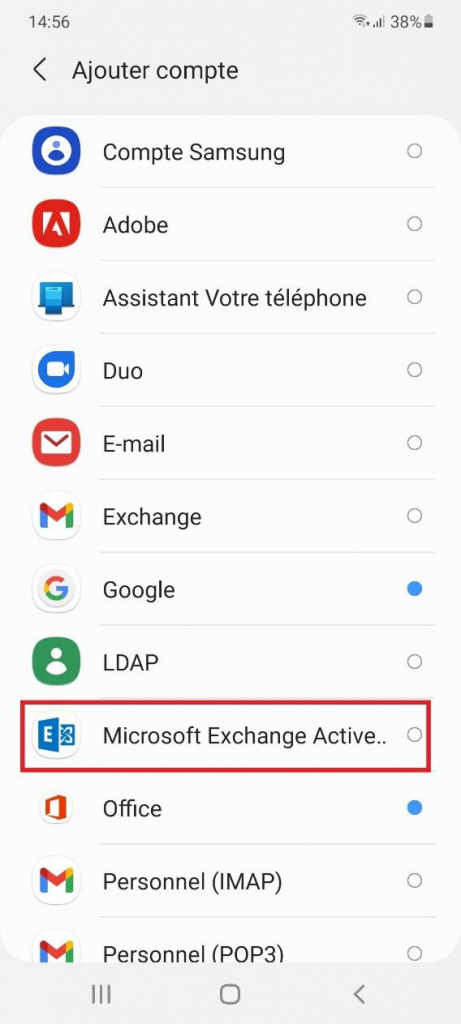
Enter your “email” , your “password” and click on “Manual configuration” :

Fill in the following fields. The server is outlook.office365.com :

If you have the window below “Apply” security settings: